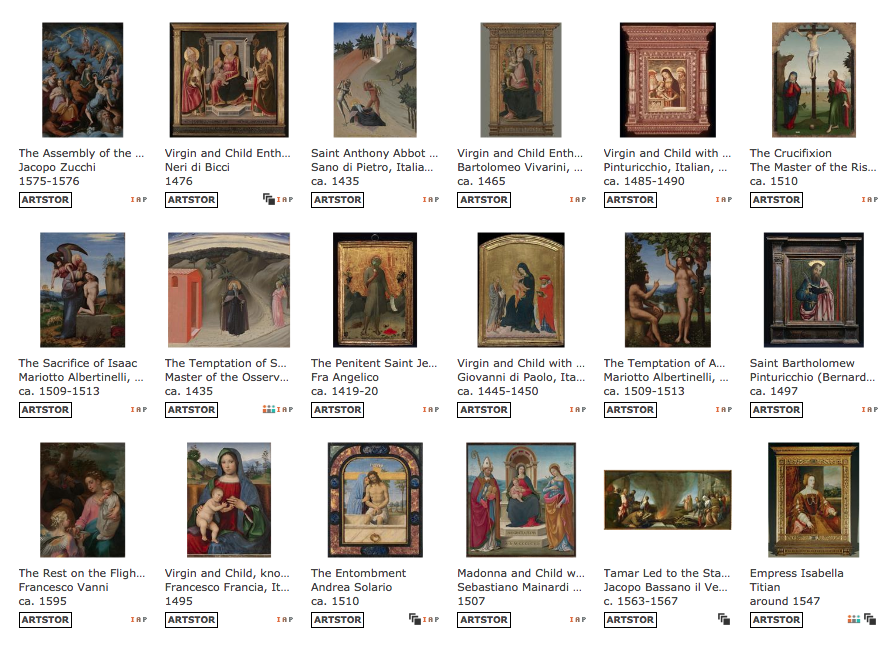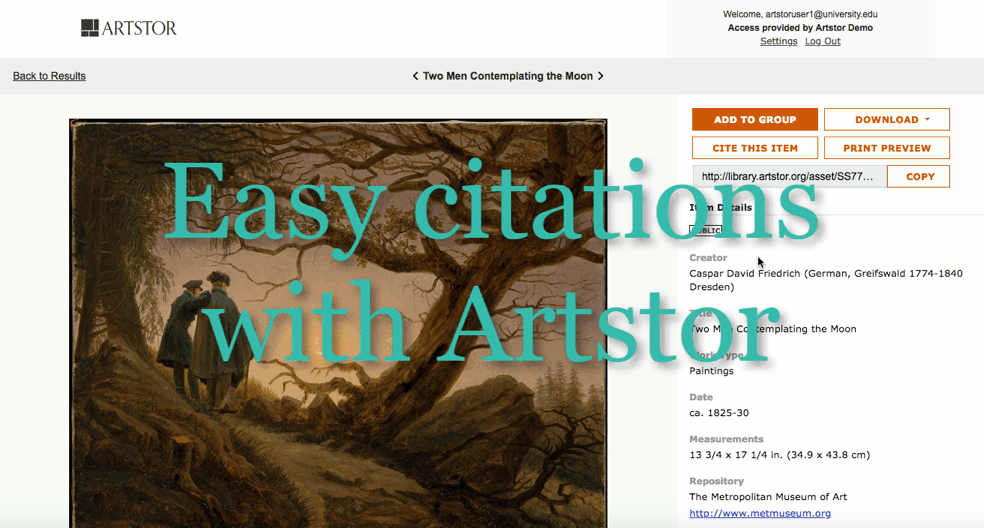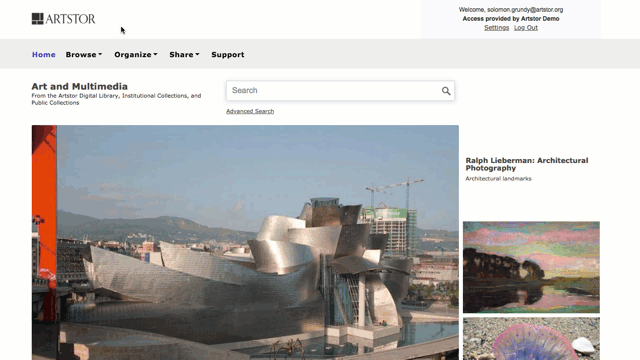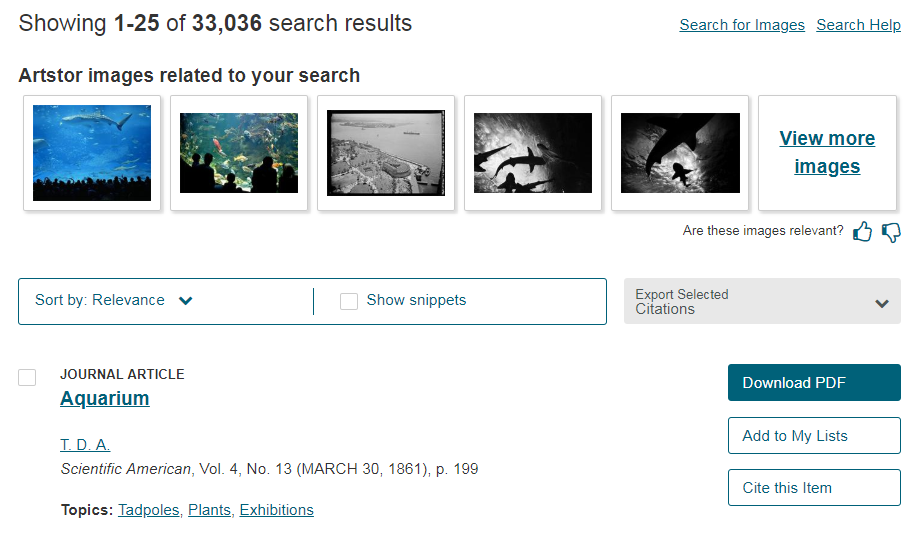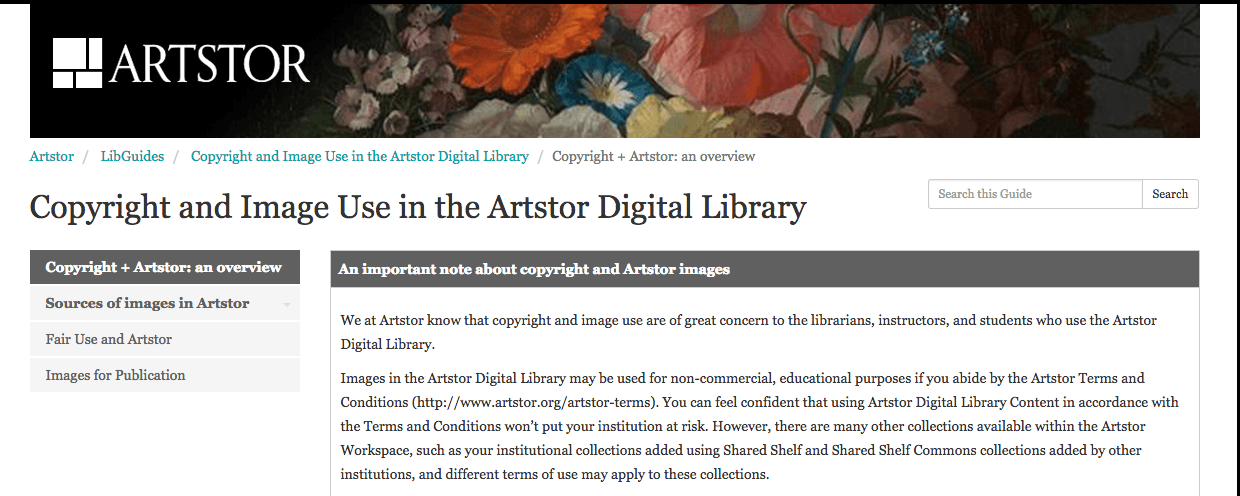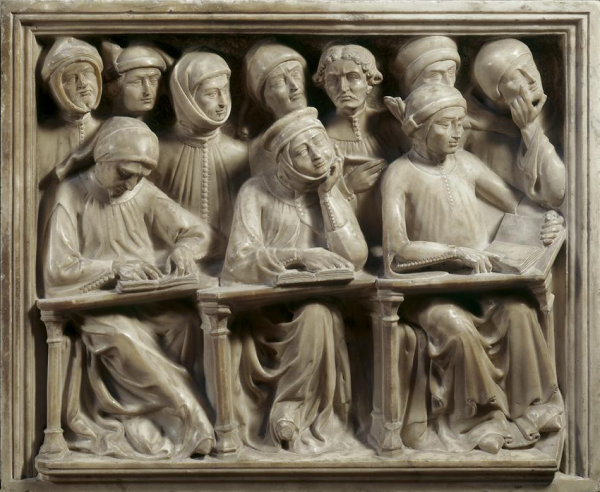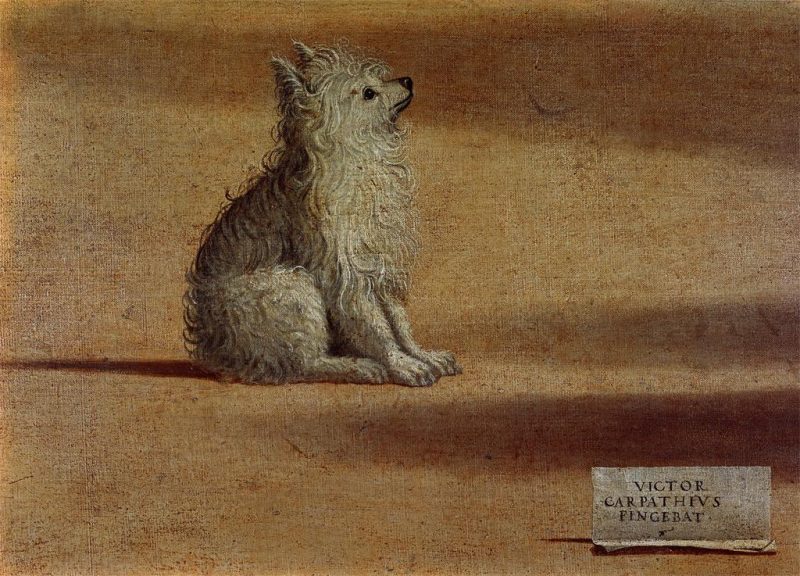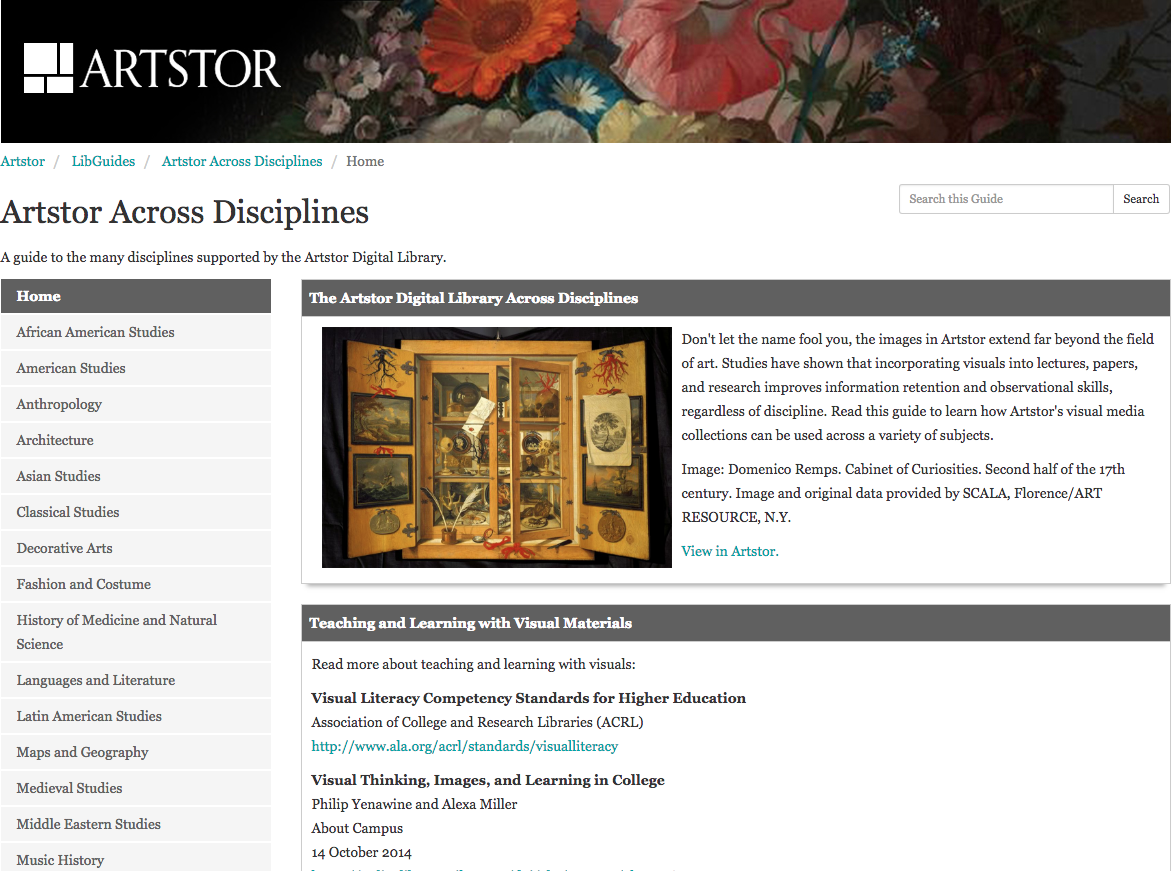
Artstor’s global collections span time and cultures and provide a wonderful resource for teaching and research in the humanities and social sciences. Our “Artstor Across Disciplines” LibGuide outlines how Artstor’s collections can be used in over 20 disciplines, including American studies, religious studies, the history of medicine, women’s studies, and more.